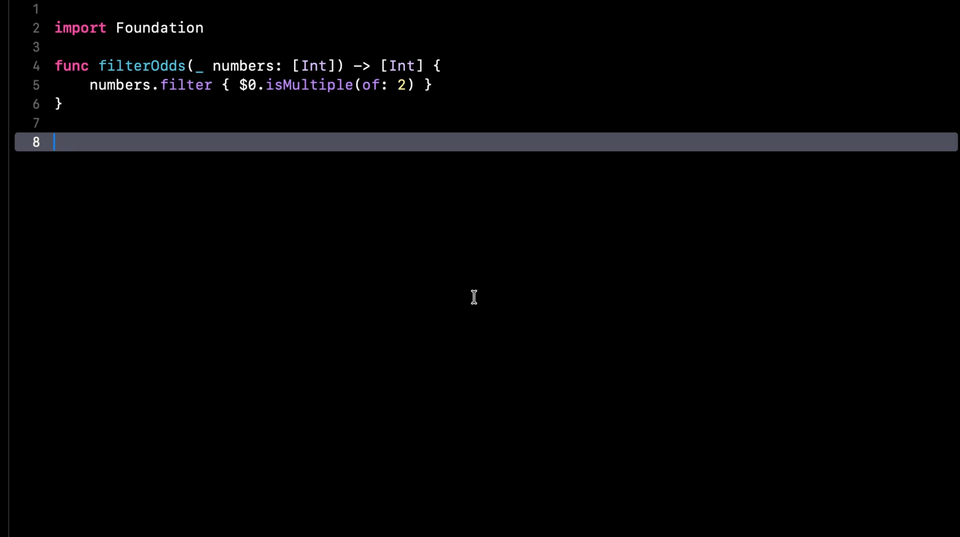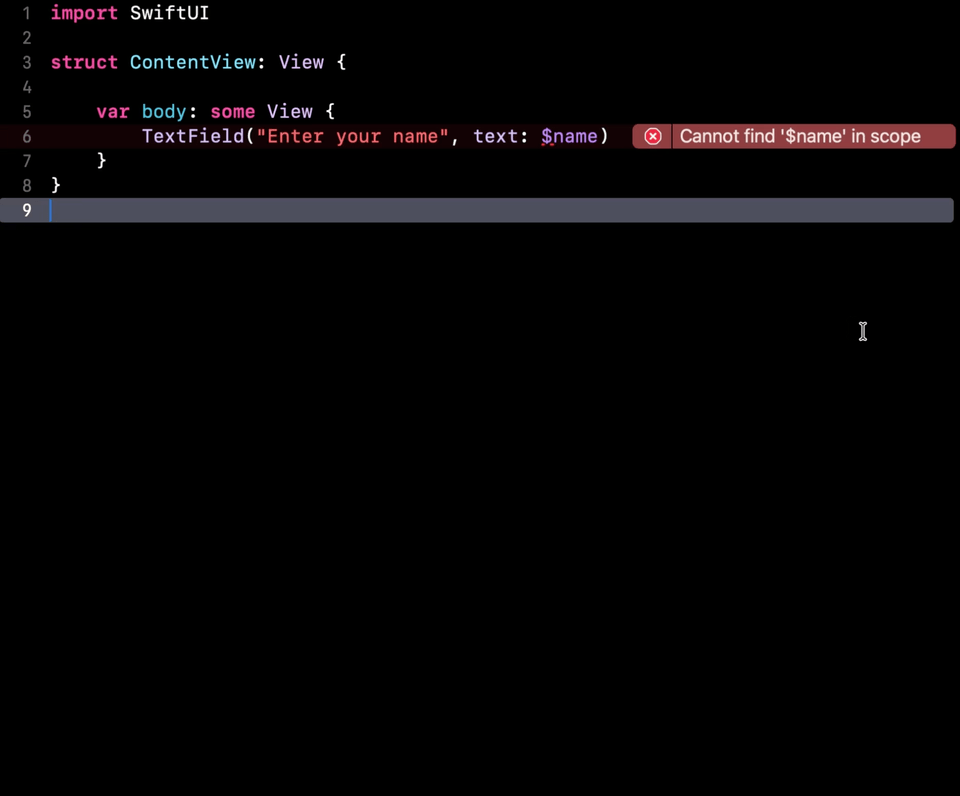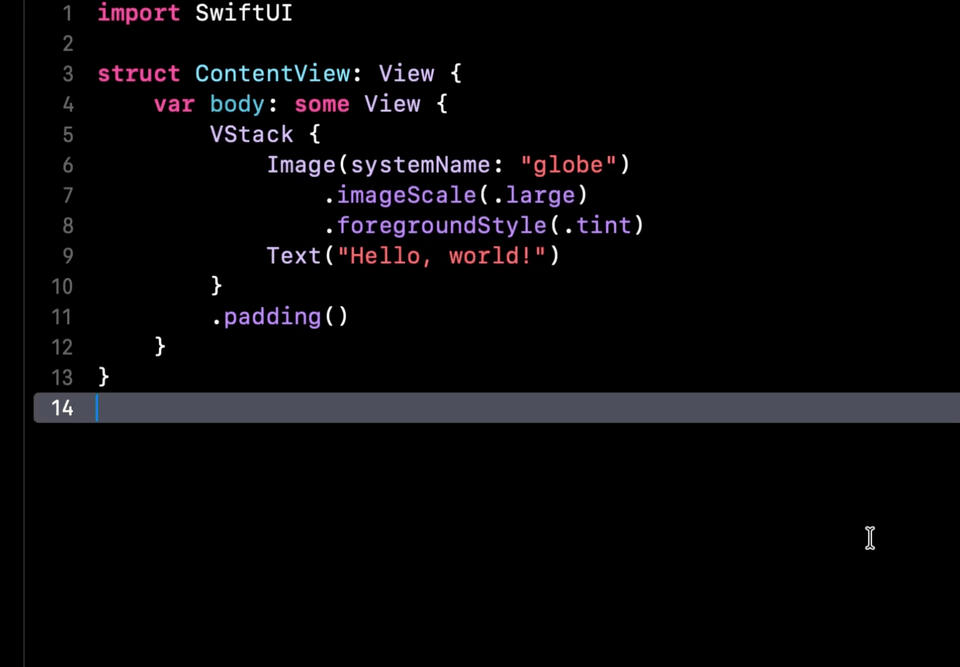Discover 5 new AI features of Xcode 26
You’re more of a video kind of person? I’ve got you covered! Here’s a video with the same content than this article 🍿
Xcode 26 is out and its main new features are definitely all of the many AI integrations!
However, to try these new AI features, you don’t just need to download Xcode 26 beta, you also need to install macOS 26 beta.
But don’t worry if you haven’t been able to do it yet: I’ve done it for you!
And I’m gonna show you 5 new features that the new AI coding tools have brought to Xcode 😌
Advertisement
RevenueCat makes adding subscriptions to your app simple🚀
Never worry about StoreKit 🤦♂️📱
Plus, get out-of-the-box charts and reporting for your app 📈📊
Sponsors like RevenueCat really help me grow my content creation, so if you have time please make sure to check out their product: it’s a direct support to my content creation ☺️
Let’s start with the first one: asking the AI to explain a piece of code!
All you need to do is select a scope, here I’m selecting a SwiftUI View, then open the new coding tools panel and click on Explain:
And as you can see, the AI will produce an explanation of what that code does.
What’s really nice is that this explanation is the start of a conversation and you’re then free to ask additional questions about specific parts of the code if needed.
I feel that this feature might be particularly useful when we need to explore code that uses frameworks or patterns that we’re not yet familiar with!
Next we have a feature which lets the AI automatically document a piece of code:
And here I have two things to say.
First, I really like the animation of the documentation being added to the source code, I find it really beautiful!
But also, I would advise caution about using this feature too much.
Because, when you think about it, the fact that we can now ask for on-demand documentation makes you wonder if it really makes sense to save that documentation in the source code, where it runs the risk of becoming outdated over time, versus just asking for it to be generated on-demand when needed.
I do think this feature can be helpful if you distribute a closed-source library and want some help writing the documentation.
But I definitely wouldn’t recommend that you start using it to automatically document every function in your project.
And I would also recommend that you carefully review what’s being generated, because there’s no guarantee that it will actually be correct!
Next, we have a really nice feature which lets us automatically generate a Swift Playground or a SwiftUI Preview, with all the necessary mocked data automatically generated:
I really like this approach of using AI to easily generate playgrounds and previews that let us interact with a specific part of our code!
I personally think that it’s an excellent use of AI because since the code generated will not go into production, the risk of unexpected issues is quite low.
Next, Xcode now offers you to let the AI fix a build error:
Like with any AI feature that generates production code, you want to be really careful and cautiously review the code that’s been generated.
I feel like this feature could prove quite useful at solving simple but common issues faster, however I’m really curious to see how it will be able to handle more difficult errors, that would require updating several files spread across a large project.
And finally, if you want to make quick changes to a piece of code, the new coding tool also lets you directly prompt the AI with your request:
That’s it, we’ve covered the 5 use cases of the new AI coding tools in Xcode that I wanted to show you!
You might have noticed that I haven’t mentioned the new conversation mode that lets you do vibe coding inside Xcode.
That’s on purpose: I first wanted to focus on the new AI coding tools and I’ll be covering the vibe coding feature in a future piece of content.