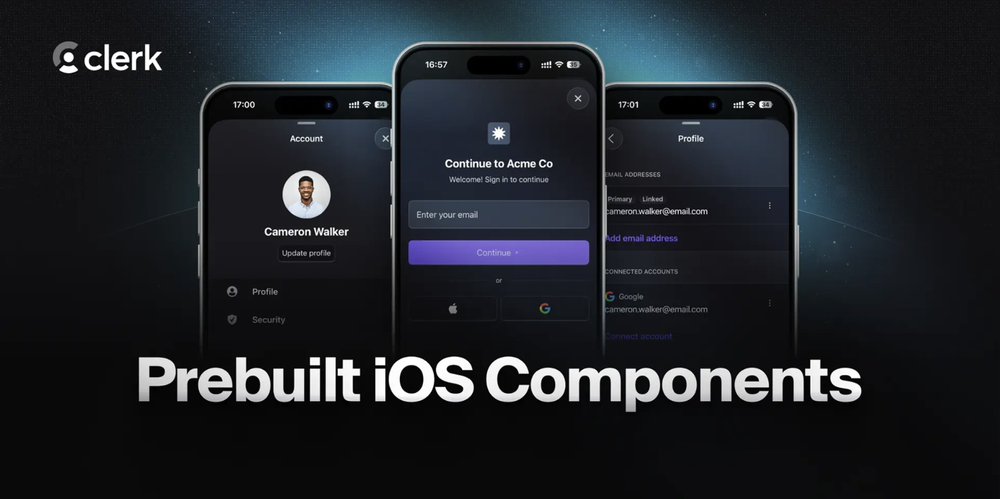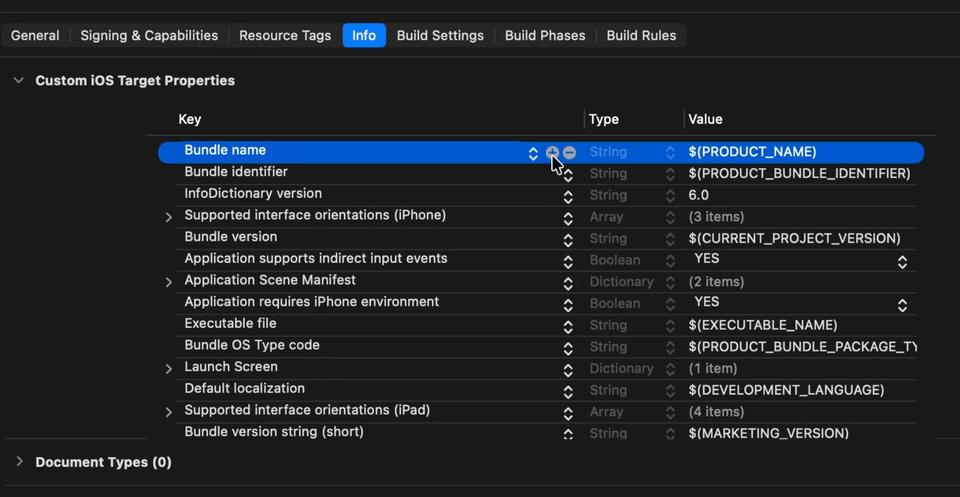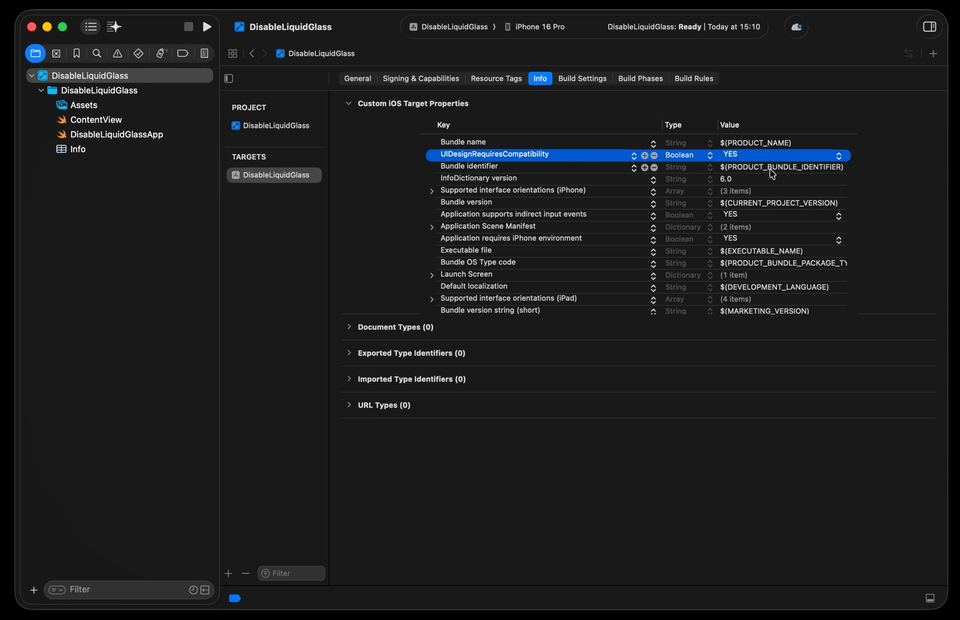How to disable Liquid Glass
You’re more of a video kind of person? I’ve got you covered! Here’s a video with the same content than this article 🍿
Advertisement
Authentication is critical, but it shouldn’t slow you down.
Clerk’s iOS SDK gives you secure sign-in, sessions, and user profiles out of the box, so you can focus on shipping great features
Sponsors like Clerk really help me grow my content creation, so if you have time please make sure to check out their product: it’s a direct support to my content creation ☺️
iOS 26 is about to be officially released!
And with iOS 26, comes the new Liquid Glass design system.
But what if your iOS app isn’t yet ready to support Liquid Glass?
What’s for sure is that you definitely don’t want your users on iOS 26 to be stuck with a broken version of your app.
Fortunately, there’s a very simple solution: your app can choose to temporarily opt-out of the new Liquid Glass design.
Let’s take the example of this app that’s currently running on iOS 26:
We’re going to go into this app’s Info.plist, add the key UIDesignRequiresCompatibility and set its value to YES.
And that’s actually it!
Thanks to this simple change the app will continue to use the previous design system even when running on iOS 26!
However be careful: this possibility will be available only for a limited time and will be deprecated with the future release of iOS 27 next year.
So make sure to soon start the work to properly support Liquid Glass!